What Our Happy Participants Say
The training was very clear and precise. Learnt the basic usage of Microsoft Word.
– Vanessa
Hands on and practical training is very helpful to understand the functions well.
– Esther, Solar Green
Drafting the documents became very easy for me by learning the basics of Microsoft Word.
– Linda
Good guidance and understood the basic Word tools which will be more helpful in my daily job.
– Maria 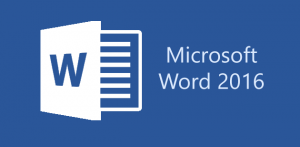
 Learners’ Profile:
Learners’ Profile:

