Intellisoft Training: WSQ Funded IT Training in Singapore
Upgrade Skills With WSQ & SkillsFuture Funding from Singapore Government
Excel VBA Software Design: WSQ Funded VBA Course

Automate Complex Tasks with Microsoft Excel VBA & Excel Macros (Real-World Projects included). Achieve More. Save time.
What Will You Learn?
- Enhance your current Excel files & automate your work with VBA Macros & Code.
- Master Excel VBA & Macros
- Directly apply the Excel VBA samples included in your own work.
- Reduce manual routine tasks to the click of a button.
- Make your work life easier.
- Create simple solutions to complex problems by levering Excel functionality with Macros.
- Formulas & Excel core functionality can’t do everything. Use VBA when you reach a limitation.
- Utilize the objects in the Excel Object Model to emulate user actions in Excel
- React dynamically to user events like entering a cell value or opening a workbook
- Feel comfortable with the fundamentals of computer programming
Highly Trusted & Quality WSQ VBA Course in Singapore at Intellisoft
Course Overview
Excel VBA Macros programming language allows users to do amazing stuff with Excel. They enjoy working at higher speeds and get tedious Microsoft Excel tasks done in mere seconds, completing intricate calculations accurately.
VBA is a flexible language, and its English-like syntax makes learning easy. VBA code saves time and increases accuracy by automating the routine and keeping things running at high accuracy and efficiency.
VBA is also one of the easiest ways to automate processes. It doesn’t require installing anything on the client’s computer with Excel. By writing the VBA code, employees increase their productivity and make themselves more valuable to current and future employers.
For tasks like data consolidation, data analysis, forecasting, or reporting, users can effectively automate a large portion of their work in areas such as Finance, Banking, Healthcare, Customer Service, and Management Reporting.
Learning Forms and Controls helps users to build User Interactive Windows or Forms, including getting the data from various sources and interacting with other applications.
In addition, VBA can automate most tasks, including report generation, creating a spreadsheet, calculating a large amount of data, and performing data analysis.
Course Outline
Course outline for 3-day Excel VBA Software Design & Programming course:
Lesson 1: Developing Macros
TOPIC A: Get to Know Macros
- Visual Basic for Applications
- Macros
- Object-Oriented Programming
- Macro Options
- Activity: Getting to Know Macros
TOPIC B: Create a Macro
- The Macro Recorder
- Personal Macro Workbooks
- How to Create a Macro Using the Macro Recorder
- Activity: Creating a Macro Using the Macro Recorder
TOPIC C: Edit a Macro
- The Visual Basic Editor
- Projects
- Modules
- The Modules Folder
- Objects
- Properties
- Methods
- VBA Comments
- How to Edit a Macro
- Activity: Editing a Macro
TOPIC D: Debug a Macro
- The Debugging Process
- Debugging Tools
- How to Debug a Macro
- Activity: Debugging a Macro
TOPIC E: Customize the Quick Access Toolbar and Hotkeys
- Add a Button to the Quick Access Toolbar to Run a Macro
- Assign a Keyboard Shortcut to a Macro
- Activity: Customizing the Quick Access Toolbar and Hotkeys
TOPIC F: Set Macro Security
- Digital Certificates
- Digital Signatures
- Macro Security Settings
- Activity: Setting Macro Security
Lesson 2: Formatting Worksheets Using Macros
TOPIC A: Insert Text
- The Selection Property
- The ActiveSheet Property
- The Name Property
- The Value Property
- Concatenation
- How to Insert Text
- Activity: Inserting Text
TOPIC B: Format Text
- How to Format Text
- Activity: Formatting Text
TOPIC C: Sort Data
- The Range Object
- The Select Method
- The CurrentRegion Property
- How to Sort Data
- Activity: Sorting Data
TOPIC D: Duplicate Data
- Data Types
- Variables
- Variable Naming Rules
- Operators
- The Assignment Operator
- Arithmetic Operators
- Comparison Operators
- Logical Operators
- The For Next Loop
- Do Loops
- The Worksheets Object
- The Count Property
- The Offset Property
- The Copy Method
- The Paste Method
- How to Duplicate Data
- Activity: Duplicating Data
TOPIC E: Generate a Report
- The Columns Property
- The AutoFit Method
- The Address Property
- The Call Statement
- The Font Property
- The End Property
- How to Generate a Report
- Activity: Generating a Report
Lesson 3: Creating an Interactive Worksheet
TOPIC A: Determine the Dialog Box Type
- Message Boxes
- Input Boxes
- Activity: Determining the Dialog Box Type
TOPIC B: Capture User Input
- The InputBox Function
- Constants
- The MsgBox Function
- The Code Continuation Character
- The vbCrLf Constant
- Decision Structures
- The Select Case Statement
- The If Then Structure
- The Else Clause
- How to Capture User Input
- Activity: Capturing User Input
Lesson 4: Working with Multiple Worksheets
TOPIC A: Insert, Copy, and Delete Worksheets
- The Add Method
- The Copy Method
- The Delete Method
- How to Insert, Copy, and Delete Worksheets
- Activity: Inserting and Deleting Worksheets
TOPIC B: Rename Worksheets
- Expressions
- The DateSerial Function
- The Format Function
- How to Rename Worksheets
- Activity: Renaming Worksheets
TOPIC C: Modify the Order of Worksheets
- The Move Method
- How to Modify the Order of Worksheets
- Activity: Moving Worksheets within a Workbook
- TOPIC D: Print Worksheets
- The PrintPreview Method
- The PrintOut Method
- How to Print Worksheets
- Activity: Printing a Workbook
Lesson 5: Performing Calculations
TOPIC A: Create User-Defined Functions
- User-Defined Functions
- Types of Functions
- Arguments
- How to Create User-Defined Functions
- Activity: Creating and Applying a User-Defined Function
TOPIC B: Automate SUM Functions
- Declared Range Objects
- The Set Statement
- Range Object Cell Addressing
- The Rows Property
- The Formula Property
- The Columns Property
- Address Property Cell Reference Settings
- How to Automate SUM Functions
- Activity: Automating SUM Functions
Target Audience
The target audience for an Excel VBA macro programming class includes individuals who want to automate tasks, streamline workflows, and create custom solutions using Excel. This can include:
- Business professionals: Individuals who work with Excel regularly, such as financial analysts, project managers, or administrative assistants, can benefit from learning VBA to automate repetitive tasks and create customized reports.
- Programmers and developers: Individuals who have experience with programming languages such as Java or Python can use VBA to extend the functionality of Excel and create custom add-ins that interact with other applications.
- Students: Students who are studying business, finance, or data analysis can benefit from learning VBA as it is a valuable skill in many industries and can help them stand out in the job market.
- Excel power users: Individuals who already have advanced knowledge of Excel and want to take their skills to the next level can benefit from learning VBA to create more complex solutions and automate advanced tasks.
Overall, anyone who uses Excel frequently and wants to increase their productivity, efficiency, and accuracy can benefit from learning VBA macro programming.
Pre-Requisites
The prerequisites for joining our VBA macro programming workshop are:
- Basic knowledge of Excel: Participants should have a good understanding of Excel’s features, such as creating and formatting worksheets, entering data, and using basic formulas and functions.
- Access to Excel: Participants should have access to a version of Excel that supports VBA programming, such as Excel 2013 or later.
- Willingness to Learn: Participants should be motivated and willing to learn new skills and concepts related to VBA programming.
Grant Information
WSQ: To claim up to 70% of WSQ Funding for this Excel VBA Software Design course, participants must be Singaporeans or PRs. They can be individual or COMPANY SPONSORED. We will apply for the WSQ Grant on your behalf AFTER you successfully register for this training. SSG Terms and Conditions apply for WSQ Funding based on your/your company’s eligibility.
SkillsFuture for Microsoft Excel Training: Individual Singaporeans aged 25 and above can use their SkillsFuture Credits for this WSQ Excel VBA Macros training class.
UTAP Funding: NTUC Members can utilize UTAP to offset 50% of the remaining fees*.
Call us at +65 6250-3575 or email training@intellisoft.com.sg for any questions or to register for the upcoming class of WSQ Excel VBA Macro Course with Skillsfuture & WSQ funding from SSG.
Highly Trusted & Quality WSQ Course in Singapore at Intellisoft
Course Overview
Excel VBA Macros programming language allows users to do amazing stuff with Excel. They enjoy working at higher speeds and get tedious Microsoft Excel tasks done in mere seconds, completing intricate calculations accurately.
VBA is a flexible language, and its English-like syntax makes learning easy. VBA code saves time and increases accuracy by automating the routine and keeping things running at high accuracy and efficiency.
VBA is also one of the easiest ways to automate processes. It doesn’t require installing anything on the client’s computer with Excel. By writing the VBA code, employees increase their productivity and make themselves more valuable to current and future employers.
For tasks like data consolidation, data analysis, forecasting, or reporting, users can effectively automate a large portion of their work in areas such as Finance, Banking, Healthcare, Customer Service, and Management Reporting.
Learning Forms and Controls helps users to build User Interactive Windows or Forms, including getting the data from various sources and interacting with other applications.
In addition, VBA can automate most tasks, including report generation, creating a spreadsheet, calculating a large amount of data, and performing data analysis.
Course Outline
Course outline for 3-day Excel VBA Software Design & Programming course:
Lesson 1: Developing Macros
TOPIC A: Get to Know Macros
- Visual Basic for Applications
- Macros
- Object-Oriented Programming
- Macro Options
- Activity: Getting to Know Macros
TOPIC B: Create a Macro
- The Macro Recorder
- Personal Macro Workbooks
- How to Create a Macro Using the Macro Recorder
- Activity: Creating a Macro Using the Macro Recorder
TOPIC C: Edit a Macro
- The Visual Basic Editor
- Projects
- Modules
- The Modules Folder
- Objects
- Properties
- Methods
- VBA Comments
- How to Edit a Macro
- Activity: Editing a Macro
TOPIC D: Debug a Macro
- The Debugging Process
- Debugging Tools
- How to Debug a Macro
- Activity: Debugging a Macro
TOPIC E: Customize the Quick Access Toolbar and Hotkeys
- Add a Button to the Quick Access Toolbar to Run a Macro
- Assign a Keyboard Shortcut to a Macro
- Activity: Customizing the Quick Access Toolbar and Hotkeys
TOPIC F: Set Macro Security
- Digital Certificates
- Digital Signatures
- Macro Security Settings
- Activity: Setting Macro Security
Lesson 2: Formatting Worksheets Using Macros
TOPIC A: Insert Text
- The Selection Property
- The ActiveSheet Property
- The Name Property
- The Value Property
- Concatenation
- How to Insert Text
- Activity: Inserting Text
TOPIC B: Format Text
- How to Format Text
- Activity: Formatting Text
TOPIC C: Sort Data
- The Range Object
- The Select Method
- The CurrentRegion Property
- How to Sort Data
- Activity: Sorting Data
TOPIC D: Duplicate Data
- Data Types
- Variables
- Variable Naming Rules
- Operators
- The Assignment Operator
- Arithmetic Operators
- Comparison Operators
- Logical Operators
- The For Next Loop
- Do Loops
- The Worksheets Object
- The Count Property
- The Offset Property
- The Copy Method
- The Paste Method
- How to Duplicate Data
- Activity: Duplicating Data
TOPIC E: Generate a Report
- The Columns Property
- The AutoFit Method
- The Address Property
- The Call Statement
- The Font Property
- The End Property
- How to Generate a Report
- Activity: Generating a Report
Lesson 3: Creating an Interactive Worksheet
TOPIC A: Determine the Dialog Box Type
- Message Boxes
- Input Boxes
- Activity: Determining the Dialog Box Type
TOPIC B: Capture User Input
- The InputBox Function
- Constants
- The MsgBox Function
- The Code Continuation Character
- The vbCrLf Constant
- Decision Structures
- The Select Case Statement
- The If Then Structure
- The Else Clause
- How to Capture User Input
- Activity: Capturing User Input
Lesson 4: Working with Multiple Worksheets
TOPIC A: Insert, Copy, and Delete Worksheets
- The Add Method
- The Copy Method
- The Delete Method
- How to Insert, Copy, and Delete Worksheets
- Activity: Inserting and Deleting Worksheets
TOPIC B: Rename Worksheets
- Expressions
- The DateSerial Function
- The Format Function
- How to Rename Worksheets
- Activity: Renaming Worksheets
TOPIC C: Modify the Order of Worksheets
- The Move Method
- How to Modify the Order of Worksheets
- Activity: Moving Worksheets within a Workbook
- TOPIC D: Print Worksheets
- The PrintPreview Method
- The PrintOut Method
- How to Print Worksheets
- Activity: Printing a Workbook
Lesson 5: Performing Calculations
TOPIC A: Create User-Defined Functions
- User-Defined Functions
- Types of Functions
- Arguments
- How to Create User-Defined Functions
- Activity: Creating and Applying a User-Defined Function
TOPIC B: Automate SUM Functions
- Declared Range Objects
- The Set Statement
- Range Object Cell Addressing
- The Rows Property
- The Formula Property
- The Columns Property
- Address Property Cell Reference Settings
- How to Automate SUM Functions
- Activity: Automating SUM Functions
Target Audience
The target audience for an Excel VBA macro programming class includes individuals who want to automate tasks, streamline workflows, and create custom solutions using Excel. This can include:
- Business professionals: Individuals who work with Excel regularly, such as financial analysts, project managers, or administrative assistants, can benefit from learning VBA to automate repetitive tasks and create customized reports.
- Programmers and developers: Individuals who have experience with programming languages such as Java or Python can use VBA to extend the functionality of Excel and create custom add-ins that interact with other applications.
- Students: Students who are studying business, finance, or data analysis can benefit from learning VBA as it is a valuable skill in many industries and can help them stand out in the job market.
- Excel power users: Individuals who already have advanced knowledge of Excel and want to take their skills to the next level can benefit from learning VBA to create more complex solutions and automate advanced tasks.
Overall, anyone who uses Excel frequently and wants to increase their productivity, efficiency, and accuracy can benefit from learning VBA macro programming.
Pre-Requisites
The prerequisites for joining our VBA macro programming workshop are:
- Basic knowledge of Excel: Participants should have a good understanding of Excel’s features, such as creating and formatting worksheets, entering data, and using basic formulas and functions.
- Access to Excel: Participants should have access to a version of Excel that supports VBA programming, such as Excel 2013 or later.
- Willingness to Learn: Participants should be motivated and willing to learn new skills and concepts related to VBA programming.
Grant Information
WSQ: To claim up to 70% of WSQ Funding for this Excel VBA Software Design course, participants must be Singaporeans or PRs. They can be individual or COMPANY SPONSORED. We will apply for the WSQ Grant on your behalf AFTER you successfully register for this training. SSG Terms and Conditions apply for WSQ Funding based on your/your company’s eligibility.
SkillsFuture for Microsoft Excel Training: Individual Singaporeans aged 25 and above can use their SkillsFuture Credits for this WSQ Excel VBA Macros training class.
UTAP Funding: NTUC Members can utilize UTAP to offset 50% of the remaining fees*.
Call us at +65 6250-3575 or email training@intellisoft.com.sg for any questions or to register for the upcoming class of WSQ Excel VBA Macro Course with Skillsfuture & WSQ funding from SSG.
Register
How To Register For Excel VBA Software Design Course in Singapore
Register for the Best 3 Days Excel VBA Macro Course in Singapore today by simply clicking on the chosen course date available at the top of this page.
Need Help?
Call us at +65-6250-3575, SMS / WhatsApp: 9066-9991
Send an email to training@intellisoft.com.sg
We have regular public classes For Excel VBA Programming training each month, and Corporate Training can be arranged at your office too!
Note: This class uses a convenient and hands-on approach to gain Excel VBA Mastery. It requires you to take part in VBA programming exercises during the class. You can bring your own laptop or request to use our computer during the class beforehand.
WSQ Funded Excel VBA Training:
Join today, and begin to Master Excel VBA coding with our step-by-step instructions and helpful, patient Microsoft Certified Trainers to guide you.
What are you waiting for? Get Started Right away…
Why Choose Us?
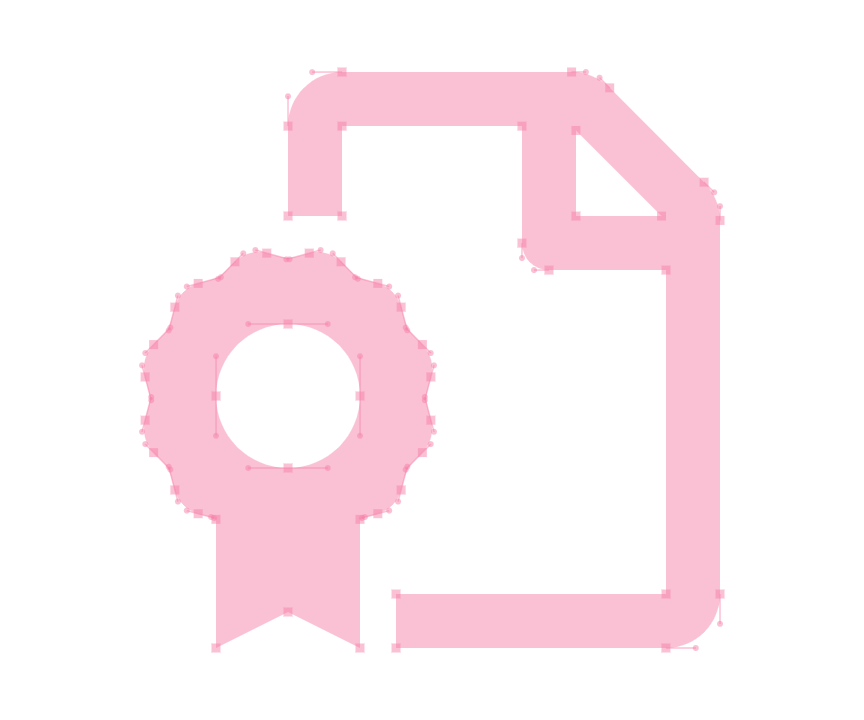
ACTA Certified Trainers

Authorized Training Organization
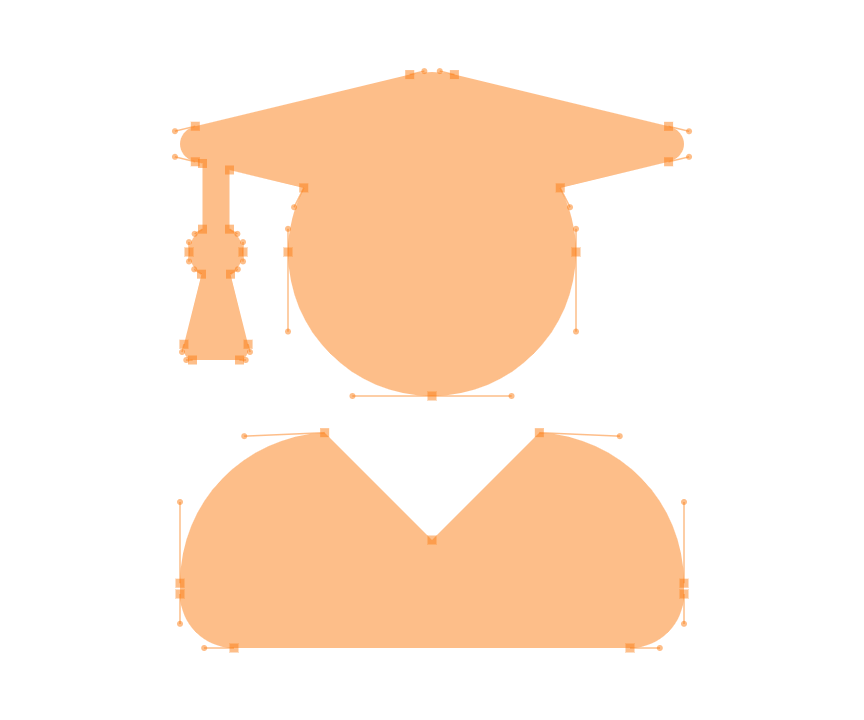
WSQ
Certifications
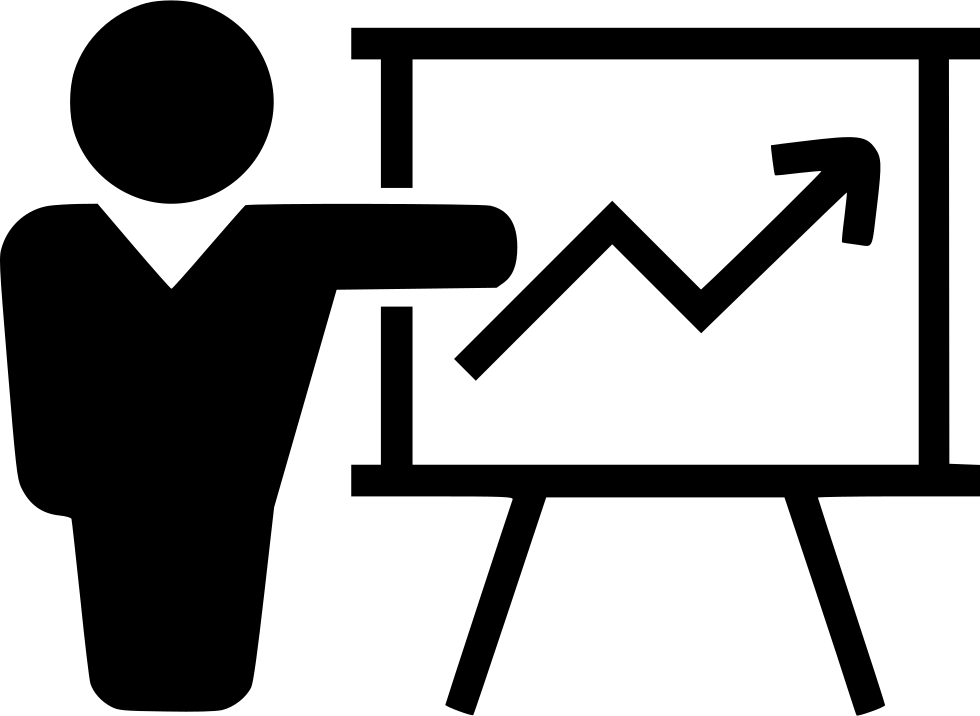
Fully Set Up
Training Room
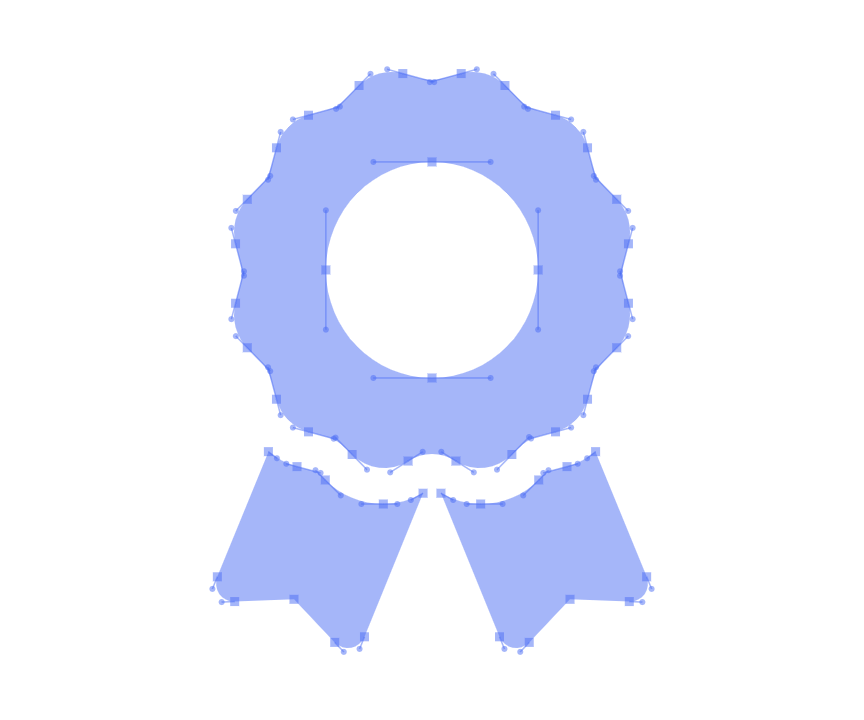
20+ Years
Experience in Education

Practical, Hands-on
Training
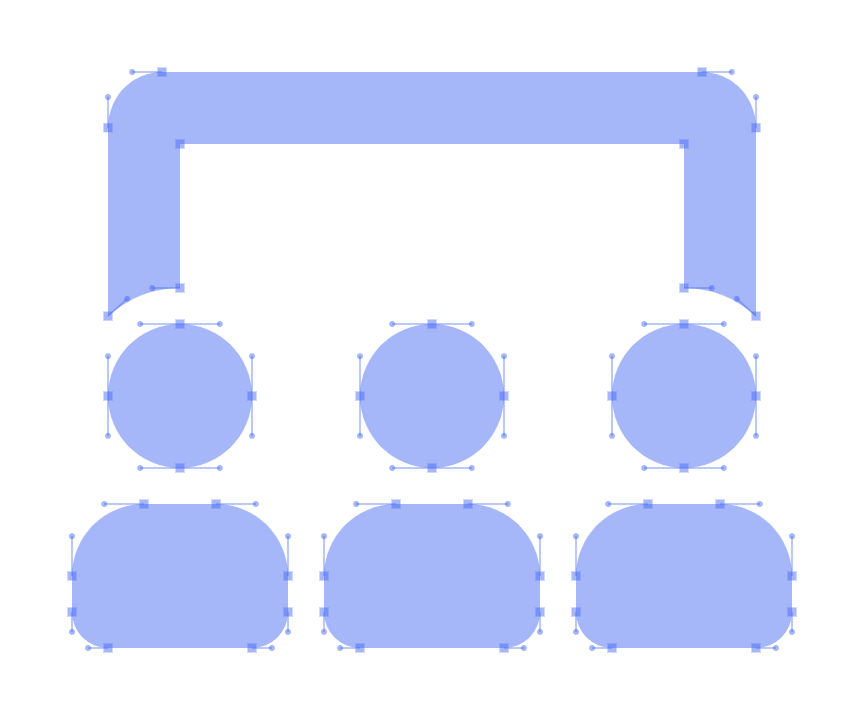
25,000+
Certified Students
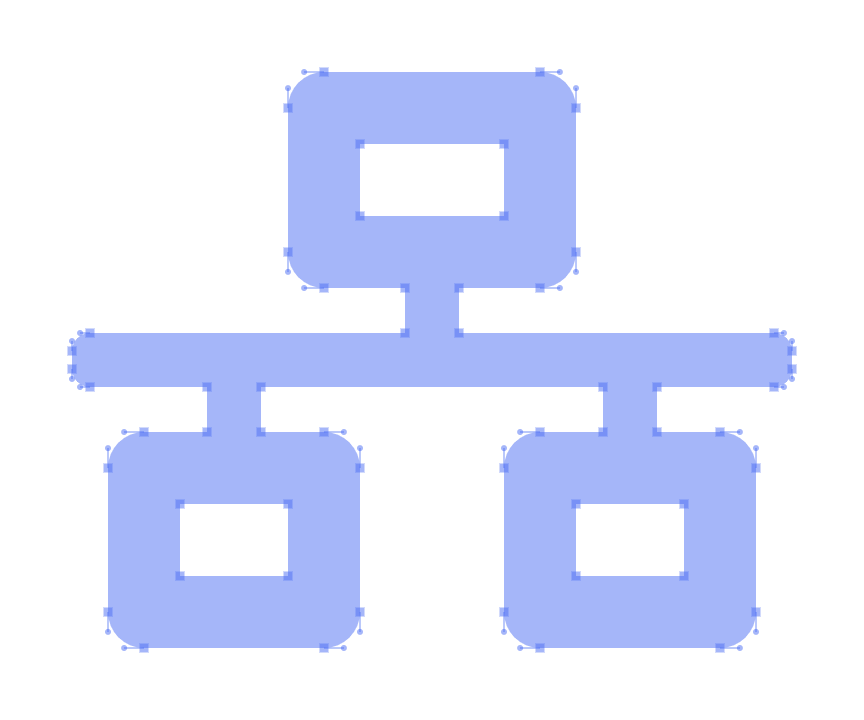
32+
Courses
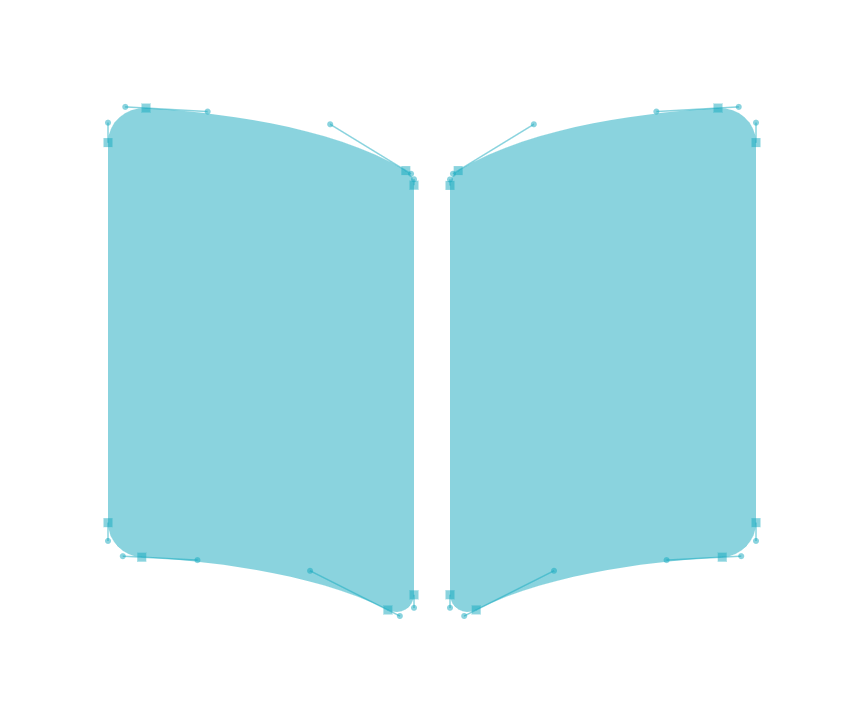
Useful & Handy
Student Guide
Contact Us
We are located at Fortune Centre, 190 Middle Road, #10-08 Singapore 188979
Telephone: 6252-5033 WhatsApp: 9066-9991
Email: info@trainingint.com
Training Course Fees
The full course fees for this training is S$960, before any Government funding.
For Singaporean/PR above 21 years, Training Grants are available.
For Foreigners, no government grants are available.
Grant Information
WSQ funding from SkillsFuture Singapore (SSG) is available to Singaporeans/PRs above 21.
(Both Individuals & Company Sponsored ).
Individual Singaporeans, 25 years & above can also use their SkillsFuture Credits for this training at Intellisoft.
Companies sending Locals & Foreign staff for training can avail SFEC Funding.
Use it to improve the skills of your entire department!
NTUC Members can utilize UTAP Funds to offset 50% of the remaining fees*.
Contact us for more information on How to apply for this SkillsFuture Grant.
Call +65-6252-5033 for Details or WhatsApp Now at +65-9066-9991
up to 70% Grant
$672 Funding by SSG
Pay $288
-
Singaporeans Above 40 Years
-
Individuals
-
SME Companies
-
Individuals Can Use SkillsFuture
-
UTAP Funding*
up to 50% Grant
$480 Funding by SSG
Pay $480
-
Below 40 Years
-
Individuals
-
SG / PR / MNC Companies
-
SkillsFuture (Singaporeans only)
-
UTAP Funding*
Do You Have Any Questions
on Course Fee, WSQ Grant or Funding?
Ask Us. We’ll be happy to assist you.
| Training Schedule |
|---|
Register
How To Register For Excel VBA Software Design Course in Singapore
Register for the Best 3 Days Excel VBA Macro Course in Singapore today by simply clicking on the chosen course date available at the top of this page.
Need Help?
Call us at +65-6250-3575, SMS / WhatsApp: 9066-9991
Send an email to training@intellisoft.com.sg
We have regular public classes For Excel VBA Programming training each month, and Corporate Training can be arranged at your office too!
Note: This class uses a convenient and hands-on approach to gain Excel VBA Mastery. It requires you to take part in VBA programming exercises during the class. You can bring your own laptop or request to use our computer during the class beforehand.
WSQ Funded Excel VBA Training:
Join today, and begin to Master Excel VBA coding with our step-by-step instructions and helpful, patient Microsoft Certified Trainers to guide you.
What are you waiting for? Get Started Right away…
Why Choose Us?
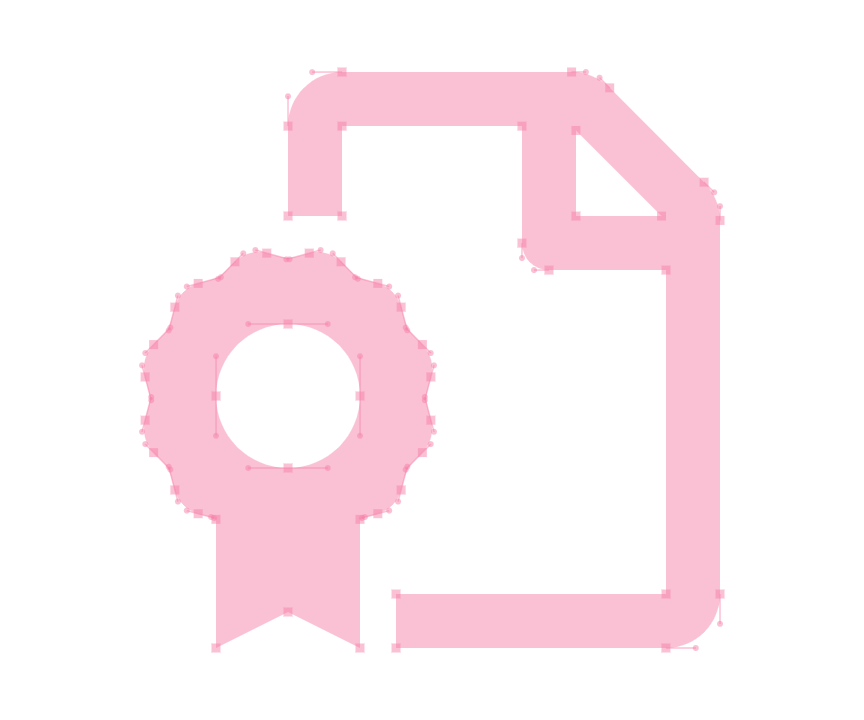
ACTA Certified Trainers

Authorized Training Organization
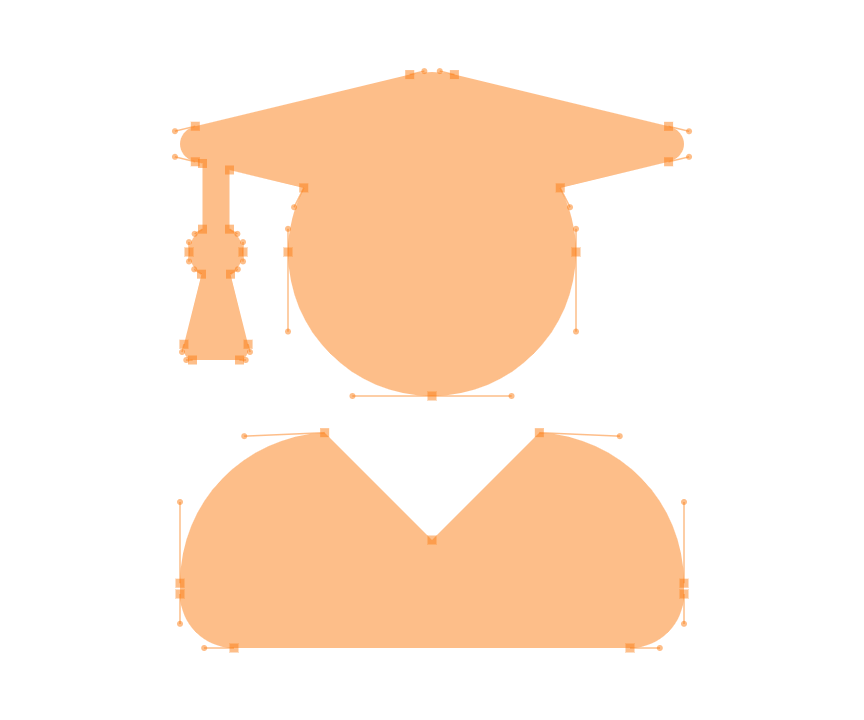
WSQ
Certifications
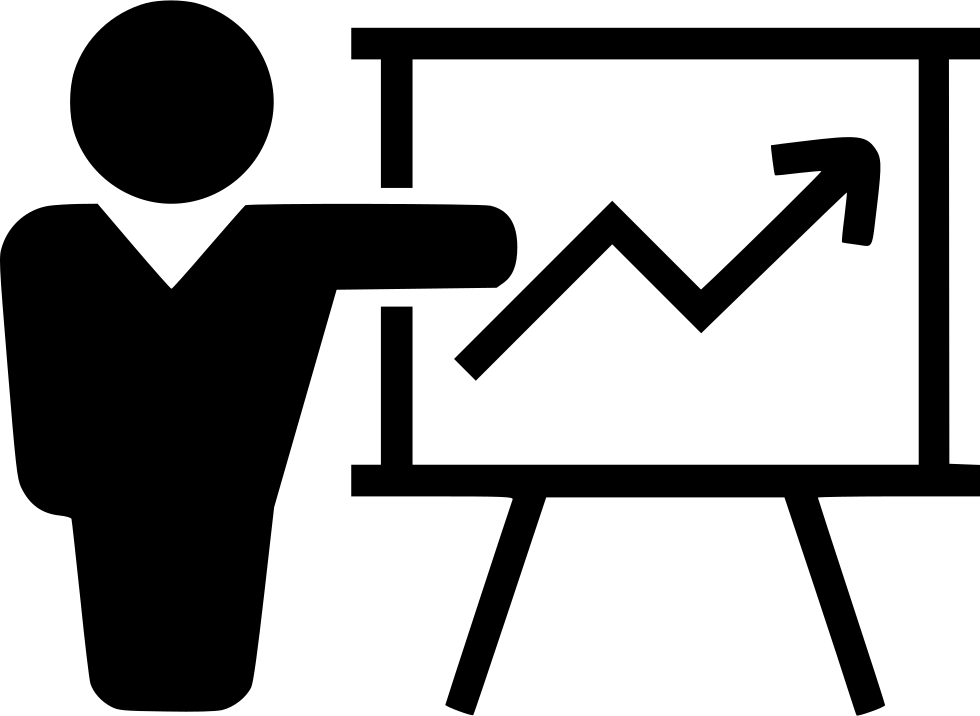
Fully Set Up
Training Room
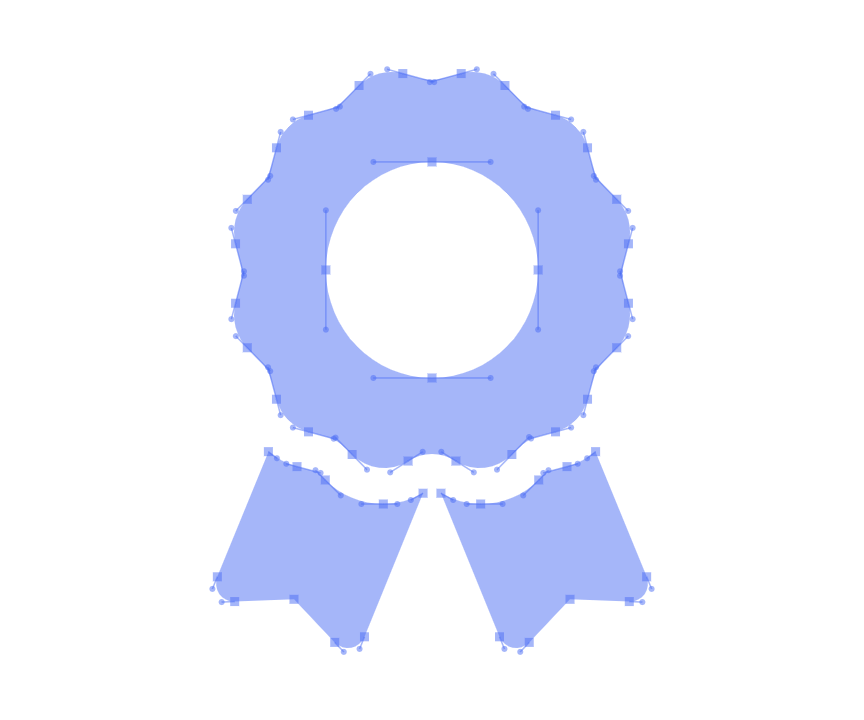
20+ Years
Experience in Education

Practical, Hands-on
Training
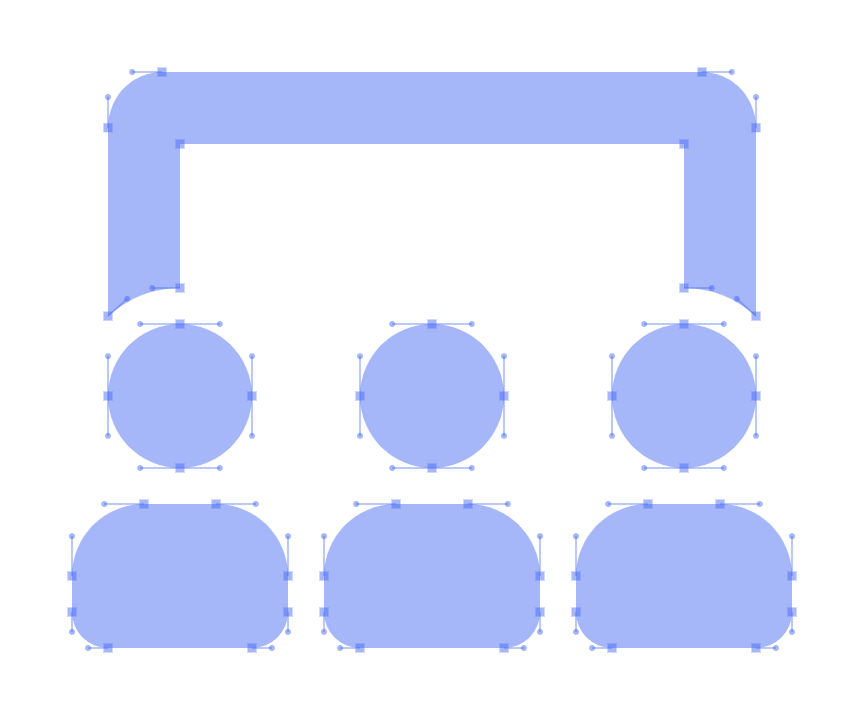
25,000+
Certified Students
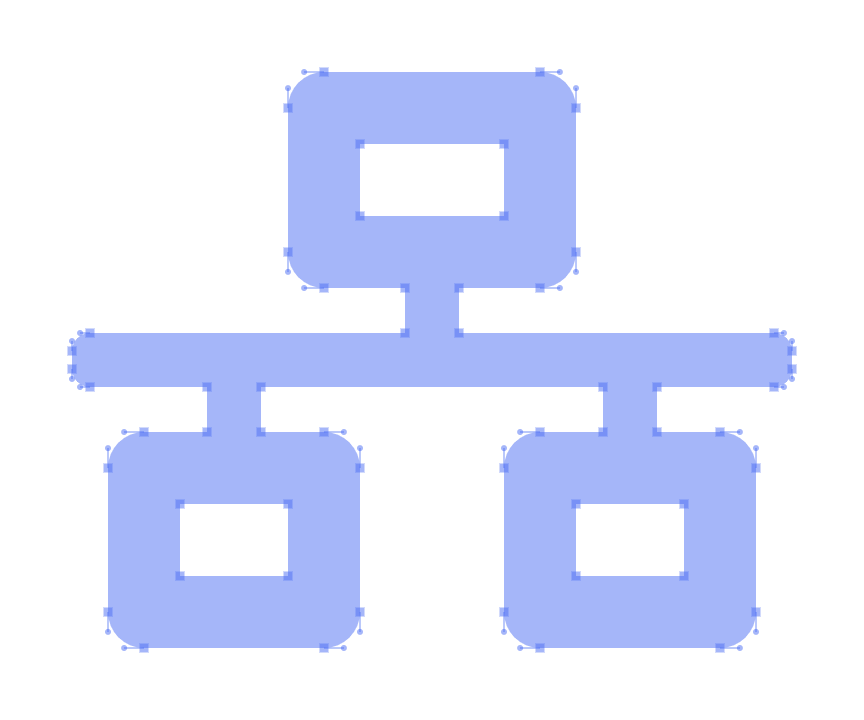
32+
Courses
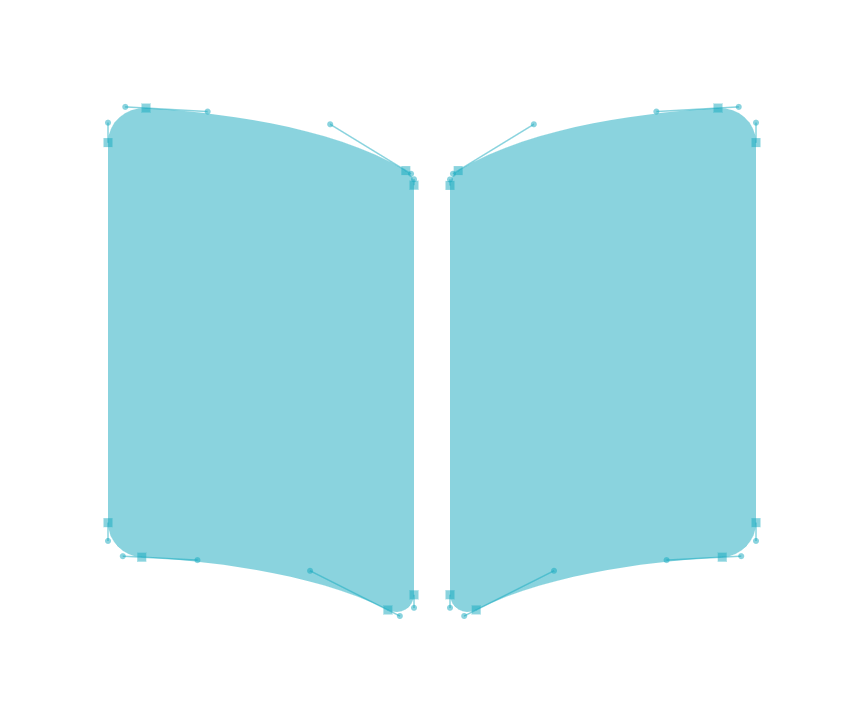
Useful & Handy
Student Guide
Contact Us
LOCATION: Fortune Centre, 190 Middle Road, Singapore
COURSE DURATION: 3 full days (Weekdays or Weekends)
COURSE TIMING: 8:45 am to 5:45 pm


