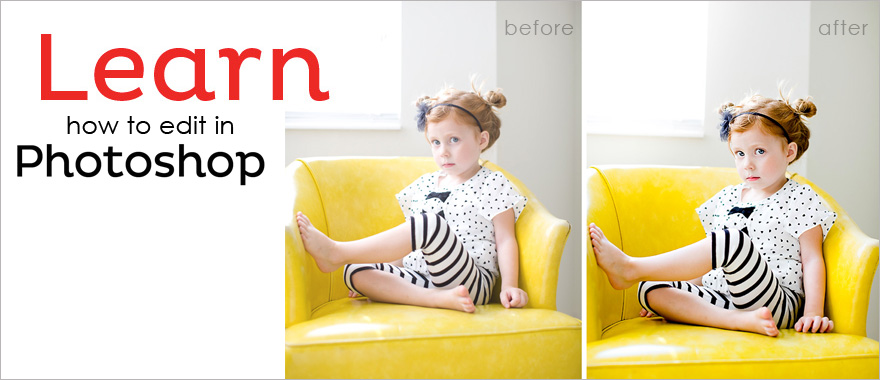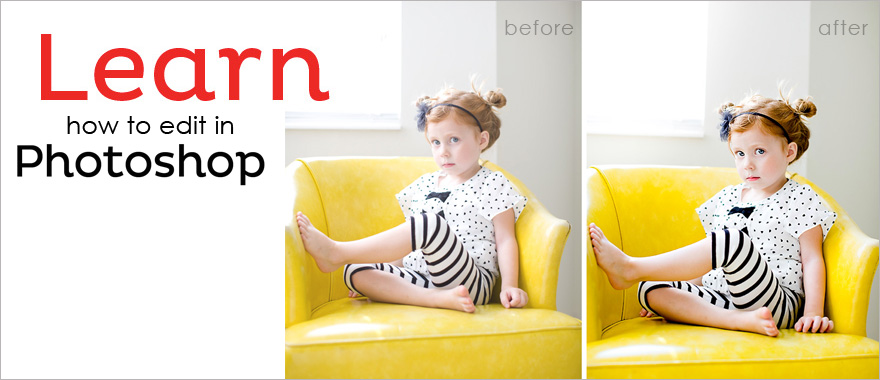Tools for Image Editing in Photoshop at Intellisoft Training
Learn Photoshop Editing
Photoshop is one of the premium image editing tools in the market today. Most people use some version of Adobe Photoshop for web site design, graphic design, or for simple photo retouching. Adobe Photoshop Training classes in Singapore are run by Intellisoft all the time.
Photoshop is easy to use. But do not discount it for its ease. Photoshop is a very deep software, with a very versatile and mature tool set, which can do wonders to your images. Most people are unaware of the power they hold in their hands, once they start working with Photoshop. They hardly use it’s true potential.
Even seasoned professionals who use Photoshop for years are amazed at the number of options, and regularly find new and hidden ways to do image editing in unique and amazing ways.
Today, let’s look at some of the basic image editing tools that are available within Adobe Photoshop. And these tools have been there in the oldest versions of Photoshop – so whether you use Adobe Photoshop 7, or Photoshop CS or CS 5 or CS 6 or the latest Adobe Photoshop CC, you all have the powerful image editing tools at your disposal.
| Training Schedule |
|---|
Basic Selection Tools

There are a number of tools just to make a selection of any area on your image.
Lasso Tool – The Lasso tool allows you to select a random area at the click of your mouse. Subsequent selections can add or remove or intersect with the area already selected.
The Lasso tool comes with a Polygonal Lasso Tool option, which is also activated with the L shortcut key. It is most suitable to select areas which have sharp edges and are kind of geometric shapes, with higher precision.
The Magnetic Lasso, also activated with the Shift L shortcut key is one of the most amazing tools. It uses contrasting pixels to pick out the selection automatically, without having to painstakingly select the area. Its magnetic points automatically latch on to the contrasting pixels, thereby making image selection much easier. The tolerance can be tweaked, and the selection feathered by the extra options available on the options toolbar.
In the Photoshop class at Intellisoft Training, we teach all the options to properly select any area of the image

Marquee Tool – The marquee tools is one of the simplest tools to select rectangles, ellipses, ovals etc. If you hold the Shift key while using them, you can use it to draw perfect squares or circles.
It can also be used to select a fixed width or height area. Further, the selection can be feathered, and anti-aliased to soften the sharp edges around Text, and it feels better, and more natural looking.
The same shortcut key (M) for the Marquee tool can also be used to select a single row or a single column, or to select a row or column of a fixed number of pixels for the row or for the height. Extremely useful to draw straight lines of any width or height.
– The Magic wand tool selects areas based on colour, contrast, brightness, and the tolerance of the selected pixels. It is extremely fast and useful method for selecting and chipping away unwanted artifacts quickly. I use this extensively, and the students love its ease. This tool excels for beginners and seasoned professionals alike.
– For those who want more control, you can also use the Quick Selection Tool, activated by the W key, and uses brushes of various sizes. You can tweak the brush size, hardness, spacing and even pen pressure to accurately select the right area.
Professional Image Editing Training in using Adobe Photoshop
There are so many ways to select the right area and select pixels. Different tools excel in subtle different ways. You must know them all to be able to excel in your use of Adobe Photoshop. Going for Adobe Photoshop training or any Photoshop class is extremely helpful. In just 2-3 days or a few sessions, you can learn the different ways to master the tool, and use it to its maximum potential.
Further, with proper and professional training, your productivity in using Adobe Photoshop will improve and increase tremendously, and you will be able to create digital masterpieces in no time.
WDA Approved Adobe Photoshop WSQ Courses
You can join the WDA approved Intellisoft WSQ Adobe Photoshop training program which comes with Certification, and also attracts generous Grants from the Singapore government for Singapore based SME and MNC companies who sponsor their Singaporean or PR staff for training.
Contact us if you would like to learn Image editing with Adobe Photoshop at our next 3 day WSQ Adobe Photoshop training program.
Cheers,
Vinai Prakash
Founder & CEO of Intellisoft Training